📊 Creating Tables and Reports - Access 2016
By Pratap Sanjay Sir | Best Notes for CBSE Class 8
📚 1.Data Types in Access 2016
⇨ In MS Access, every field in a table must have a data type. It defines what kind of data you can store in that field.
- Short Text: For names, addresses (up to 255 characters).
- Long Text: For long paragraphs or notes (up to 65,635 characters).
- Number: For numerical values used in calculations.
- Currency: For money-related fields.
- Date/Time: For dates and times.
- Yes/No: For fields with True/False answers.
- AutoNumber: Auto-generates unique ID numbers.
- Hyperlink: To store web URLs or email links.

🧩 2.Creating a Table in Datasheet View
- Open MS Access and choose Blank Database.
- Give it a name and click Create.
- It opens in Datasheet View by default where you can directly enter data.
- Use “Click to Add” to add new fields like Name, Age, Marks, etc.
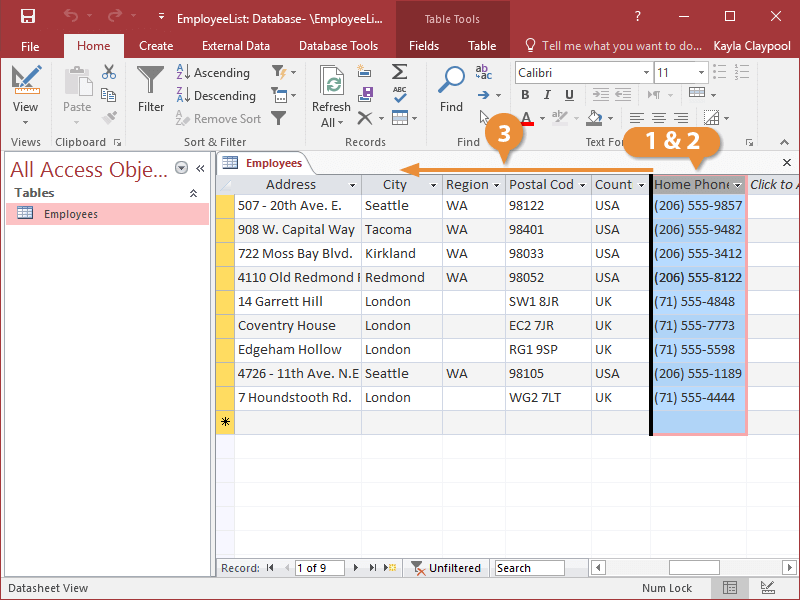
📝 3.Inserting Field in Datasheet View
➱ Click on the "Click to Add" column heading and select a data type. Then, type the name of the field.
🔁 4.Switch Between Design and Datasheet View
➱ To switch views, click on the “View” button on the toolbar and select either Datasheet View or Design View.
🎨 5.Creating a Table Using Design View
- Go to Create tab → Click Table Design.
- Type Field Name and select Data Type for each field.
- Set Primary Key and Save the table.
🔑 6.Setting a Primary Key
⇰ A Primary Key is a unique identifier for each record in a table. Right-click the field you want → Click “Primary Key”.
➕➖ 7.Inserting and Deleting Fields in Design View
Insert Field: Right-click a row → Insert Rows
Delete Field: Right-click a row → Delete Rows
✍️ 8.Entering and Editing Records in a Table
⇒ In Datasheet View, click into a cell and enter data. You can press Tab to move to the next field or edit any value directly.
🗑️ 9.Deleting Records from a Table
⇒ Select the row from the left box and press Delete on your keyboard → Confirm the action.
🔍 10.Creating a Query Using Wizard
- Click on Create tab → Query Wizard.
- Select the table and fields you want to use in the query.
- Click Finish to view results.
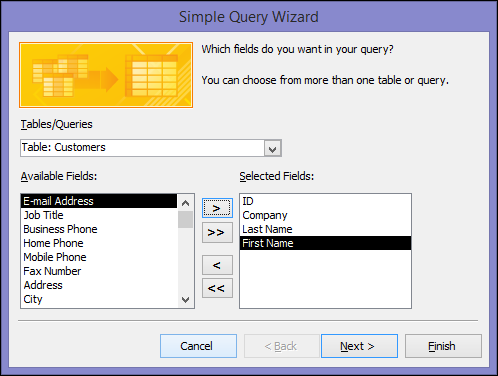
▶️ 11.Running a Query
⇒ To run a query, open the query and click on the Run button (red exclamation mark).
📄 12.Creating a Form
- Select your table.
- Go to Create → Form.
- A form is generated to enter and view records easily.
🖨️ 13.Creating a Report
- Select your table or query.
- Go to Create → Report.
- Access will create a ready-to-print layout of your data.
MS Access 2016 Worksheet
A. Tick (✔) the correct option:
- Which of the following is the default view in Access 2016? — ✔ b. Datasheet View
- The data type used to add a unique sequential number: — ✔ c. Autonumber
- The Primary Key button is present on the tab: — ✔ c. Design
- In Access, all the objects are present on the: — ✔ a. Navigation pane
- ________ are created to insert, update and delete records in a DBMS table: — ✔ a. queries
B. Fill in the blanks with suitable words:
- The Datasheet View allows you to enter the data in the table without defining its structure.
- The Hyperlink data type is used to enter web links or pages from the Internet.
- The keyboard key combination to save a table in Access is Ctrl + S.
- The Field Properties area displays the properties of the fields in a table.
- Query is a basic tool which can be used to view, change, analyze and sort the data in various ways.
C. Write 'T' for True and 'F' for False:
- A data type is the most important characteristic of a field in a DBMS table. — T
- The pencil symbol states that the selected record is being edited. — T
- You cannot change the data type of a field in Datasheet View. — F
- You can also create a Primary key even after creating the table. — T
- You can format a table to make it look presentable. — T
D. Answer the following questions:
- What is the difference between the Design View and the Datasheet View?
Design View is used to define the structure of a table, including field names and data types, while Datasheet View is used to enter, view, and edit data. - Write down the steps to delete a field in Datasheet View:
Right-click the column header (field name) → Click "Delete Field" → Confirm deletion. - How can you create a table in the Design View?
Go to the “Create” tab → Click on “Table Design” → Enter field names and data types → Set Primary Key → Save the table. - What steps will you follow to set a primary key?
Select the desired field → Go to the “Design” tab → Click on “Primary Key” button. - How can you run a query in Access?
Create or open a query → Go to the “Design” tab → Click on “Run” button (red exclamation mark). - What is the use of creating a form?
A form provides a user-friendly interface to enter, modify, or view records in a database table.
E. Define the following terms:
- Record selectors: The gray boxes at the beginning of each row that select the entire record.
- Field Grid area: The part of the table in Design View where you define field names and data types.
- Query: A tool used to extract specific information from one or more tables.
- Report: A formatted printout or screen display of the data from a table or query.
- Hyperlink data type: A field type used to store links to web pages or files.




No comments:
Post a Comment