
Introduction to Adobe Photoshop
Introduction to Adobe Photoshop CS 5.1
➥ Adobe Photoshop is an image-editing and photo-retouching software developed by Adobe Inc. for macOS and Windows.
➯ It is widely used for creating graphics for magazines, newspapers, book covers, brochures, websites, etc.
➯Photoshop provides a variety of tools to create, enhance, and edit images, artwork, and illustrations.
➯ Photoshop can improve image looks by changing skin texture, removing aging effects, and more.
➯ Many versions have been released; this document focuses on Adobe Photoshop CS5.1.
Opening Adobe Photoshop CS5.1
Steps to open Photoshop CS5.1:
- Click Start button
- Navigate to Adobe Master Collection CS5.5
- Select Adobe Photoshop CS5.1
⇨ Photoshop window components include:
- Menu bar: File, Edit, Image, Layer, Select, Filter, etc.
- Application bar: Application and view controls, CS Live access.
- Options bar: Context-sensitive options based on selected tool.
- Tools panel: Contains selection, painting, drawing, and retouching tools.
- Panels: Image and property control panels.
- Image window: Displays the current image.
- Status bar: Displays info like magnification, file size.

Steps to Create a New File in Photoshop
- 🖱️ ⤷ Select File > New.
- ✏️ ⤷ Enter file name, width, height, resolution (higher = better quality).
- 🎨 ⤷ Choose color mode (RGB, Bitmap, Grayscale, CMYK, etc.) and background (white, color, transparent).
- ✅ ⤷ Click OK to create the Adobe Photoshop image file.

How to Save a File in Photoshop
➥ Photoshop files are saved by default in .psd format. Follow these simple steps to save your work:
- 🗂️ Step 1: Click on the File menu and select Save As.
- 📁 Step 2: Choose the place where you want to save your file.
- 📝 Step 3: Type a name for your file in the File name box.
- 📄 Step 4: Select a file format from the Format list (for example: .psd, .jpg, .png).
- 💾 Step 5: Finally, click on the Save button.
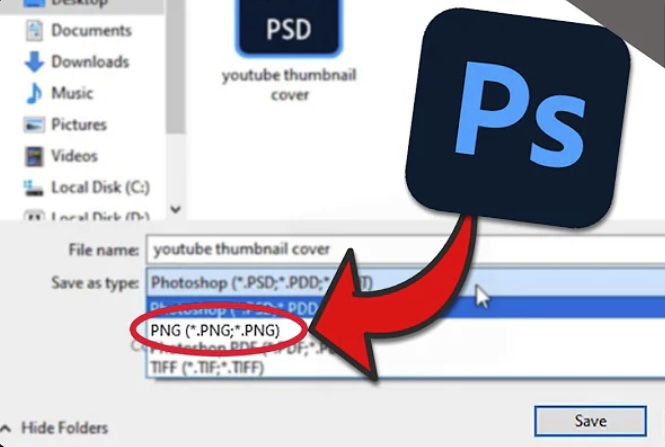
Opening an Existing File
How to Open an Existing File in Photoshop
To open a saved Photoshop file, follow these easy steps:
- 📂 Step 1: Click on the File menu and then select Open. The Open dialog box will appear.
- 🗂️ Step 2: Find the folder where your file is saved.
- 🖼️ Step 3: Click on the file name you want to open, then click the Open button. 👉 You can also simply double-click the file to open it directly.

Photoshop Tools Notes
>
Photoshop tools are categorized into:
- 🖱️ Selection Tools: To select a part of the image for editing, cutting, or copying.
- 🎨 Drawing & Painting Tools: To draw, paint, and fill colors in images.
- 🛠️ Retouching Tools: To correct or modify images.
- 🔤 Type Tools: To add text to the images.
Selection Tools
- ⬛ Rectangular Marquee Tool: Select rectangular parts of the image.
- ⚪ Elliptical Marquee Tool: Select circular or elliptical parts of the image.
- ➡️ Single Row / Column Marquee Tool: Select a single row or column of pixels.
- ✏️ Lasso Tool: Freehand selection around any part of the image.
- 🔷 Polygonal Lasso Tool: Select images with straight-edged shapes.
- 🧲 Magnetic Lasso Tool: Automatically snaps selection to edges of objects.
- 🎯 Quick Selection Tool: Quickly selects areas with similar color or texture.
- ✨ Magic Wand Tool: Selects all pixels with the same color.
- ✂️ Crop Tool: Remove unwanted parts of an image.
Drawing & Painting Tools
- 🖌️ Brush Tool: Paints brush strokes on the image.
- 🖍️ Pencil Tool: Draws hard-edged lines.
- 🖊️ Pen Tool: Creates vector paths and shapes.
- 🖼️ Gradient Tool: Creates a gradual blend of colors.
- 💧 Blur Tool: Blurs parts of the image.
- 🌞 Dodge Tool: Lightens parts of the image.
- ⚫ Burn Tool: Darkens parts of the image.
Retouching Tools
- 🩹 Spot Healing Brush Tool: Removes small blemishes or objects.
- 🔁 Clone Stamp Tool: Copies part of an image to another area.
- ⏪ History Brush Tool: Paints a previous state of the image.
- 🧽 Eraser Tool: Erases parts of the image.
Type Tools
- 🔤 Horizontal Type Tool: Add horizontal text on image.
- ↔️ Vertical Type Tool: Add vertical text on image.
Other Useful Tools
- 🖼️ Eyedropper Tool: Picks color from an image.
- 📐 Rectangle Tool: Draw rectangle shapes.
- 🌀 3D Object Rotate Tool: Rotate 3D objects in Photoshop.
- 🎥 3D Rotate Camera Tool: Rotate the camera view of 3D objects.
- 🔄 Rotate View Tool: Rotate the canvas view without affecting the image.
- 🔍 Zoom Tool: Zoom in or out of the image.


No comments:
Post a Comment